इंडिया मे जीएसटी के आने से अकाउंट की परिभाषा ही बदल सी गयी है । अगर आप कोई बिज़नेस करते है , तो क्या आप अपने बिज़नेस मे प्रतिदिन के लेंन -देन को किस तरह से करते है? आज हर एक छोटे, बड़े दुकानदार को अपना अकाउंट मैंटेन करने की जरूरत पड़ती है, ऐसे मे जो अकाउंटिंग सॉफ्टवेर का नाम सबसे पहले आता है वो है Tally ERP 9. Tally ERP 9 मार्केट मे नंबर 1 अकाउंटिंग सॉफ्टवेर मे से एक हैं, जिसकी मदद हम अपने अकाउंट को आसानी से मैंटेन कर सकते है। आज के इस पोस्ट मे मैं आपको ये बताउगा की टैली मे कंपनी कैसे बनाए? Tally Me Company Kaise Banaye? और उस Company Me Alteration Kaise Kare, Tally Me Company Ko Delete Kaise Kare, आज के इस पोस्ट मे हम इन सभी टॉपिक पर वार्तालाप करेगे, तो चलिये शुरू करते है।
Tally मे कंपनी कैसे बनाए? पूरी जानकारी जाने ? how to create company in tally
टैली की उपयोगिता तब से कुछ अधिक बढ़ सी गई, जब से इंडिया मे जीएसटी लागू किया गया आज हर एक आदमी/दुकानदार/कंपनी/फ़र्म आदि को अपने बिज़नेस मे अकाउंट का हिसाब किताब रखने के लिए किसी न किसी अकाउंटिंग सॉफ्टवेर की जरूरत पड़ती ही है। और जबकि हम जानते है की टैली एक प्रसिद्ध अकाउंटिंग सॉफ्टवेर है, जिसकी मदद से आप अपने बिज़नेस का हिसाब किताब बहुत ही आसानी से रख सकते है। आज के इस पोस्ट मे मैं आपको बताउगा की टैली मे कंपनी कैसे बनाए?
Tally ERP 9 मे कंपनी बनाने के लिए कुछ आसान तरीको को फॉलो करना पड़ेगा जो की कुछ इस प्रकार से है॥ आइये जानते है
STEP:1 सबसे पहले आप Tally ERP 9 सॉफ्टवेर को open करे।
STEP:2 Tally ERP 9 Software को खोलने पर आप सभी को एक विंडो दिखाई देगी। आप यहा पर टैली को 2 प्रकार से उपयोग कर सकते है। पहला Licence Version और दूसरा Educational Mode। आइये जानते है की Licence Version Aur Educational Mode आखिर क्या है।
Educational Mode क्या है? इसका कैसे उपयोग करे
Educational Mode का उपयोग करने के लिए सबसे पहले आपको नीचे Work In Educational Mode के ऑप्शन पर क्लिक करना होगा, या फिर आप अपने कीबोर्ड से (W) को दबाये, जैसे ही आप (W) को दबाएगे, टैली सॉफ्टवेर खुल जाएगा।
Educational Mode मे आप बस Education Purpuse मतलब की सिर्फ सीखने के लिए ही अकाउंटिंग एंट्रीस को कर सकते है, आप Educational Mode मे प्रतिदिन की लेन-देन की एंट्रीस को नहीं कर सकते है बस आप महीने की (1 or 2) तारीख या महीने की अंतिम तारीख की एंट्री को ही कर सकते है क्यूकी Educational Mode केवल सीखने के उदेश्य से बनाया गया है यहा आप अकाउंटिंग की सभी एंट्री कर सकते है बस आपको अगर टैली को पूरा उपयोग करना है तो आपको टैली सॉफ्टवेयर खरीदना पड़ेगा।

License Mode क्या है? इसका कैसे उपयोग करे
Tally ERP 9 के License Version को अगर आप खरीद लेते है तो उसमे आपको अपने बिज़नस के प्रतिदिन की सभी एंट्रीस को करने की सुविधा मिल जाती है मतलब की आप किसी भी दिन/तारीख की एंट्री को टैली मे आसानी से कर सकते है साथ ही साथ आप Tally solutions के Online Server से भी जुड़ जाते है, जिस से आप कंपनी से कभी भी मदद ले सकते है और आपको ऑनलाइन काफी सुविधा प्रदान की जाती है।
STEP:3 Tally Open होने के बाद आपको Company Info का एक ऑप्शन दिखाई देगा अगर आपको Company Info की मेनू नहीं दिखाई देती है तो आप अपने कीबोर्ड से (Alt+F3) बटन को दबाये आपके सामने Company Info की मीनू शो होगी। अब आप Company Info के ऑप्शन पर क्लिक करे यहा पर आपको Create Company का ऑप्शन दिखाई देगा आपको नई कंपनी बनाने के लिए Create Company के ऑप्शन पर क्लिक करना होगा।

Company Creation Window को विस्तार मे जानते है, की इनमे कौन-कौन सी Fields है

Company Create करने के लिए आपको कुछ Required Field को भरना होगा, आइये उन सारे Procedure को विस्तारपूर्वक चर्चा करते है.
-
Directory:- Directory मतलब वो Path जहा हम अपनी कंपनी के डाटा को सेव करके रखते है, जब भी हम टैली सॉफ्टवेर को इन्स्टाल करते है तो हमे उसे एक Path देना होता है, टैली By Default C Drive मे सारा डाटा सेव करके रखता है आप इस Path को किसी और Location मे भी स्टोर कर सकते है।
-
Name: Name Option मे हम जो भी कंपनी बनाना चाहते है उस कंपनी का पूरा नाम लिखेगे।
-
Mailing Name: इसमे भी हम उसी कंपनी का पूरा नाम लिखेगे अगर आप कोई और नाम लिखना चाहते है तो वो लिख सकते है।
-
Address: Address के option मे हम उस कंपनी का पूरा पता लिखेगे
-
Country: Country मे हम India को Select करेगे, अगर आप किसी और देश मे रहते है तो आप उस देश को Select करे।
-
Phone No: Company का Phone No भरे।
-
Mobile No: Mobile No Ke Option मे Mobile No भरे।
-
Fax No: Company का Fax No अगर हो तो उसको भरे वरना Skip करके आगे बढ़ जाए।
-
E-Mail: Company का जो भी E-Mail Address हो उसको भरे।
-
Website: अगर Company की कोई Website हो तो उस Website का पूरा Address यहा पर भरे।
-
Financial Year Begins From: इसका मतलब की आपका Financial Year कब से सुरू होता है इसकी जानकारी यहा पर भरे, जैसा की हम जानते है की Financial Year (1 April) से सुरू होता है और (31 March) को खतम होता है।
-
Books Begin From: इसका मतलब ये है की आपको एंट्री कब से करनी है इस ऑप्शन मे हम वही Financial Year वाली ही तारीख को ही रहने देगे कोई बदलाव नहीं करेगे। wa
-
Tally Vault Password(if Any): अगर आपको Tally मे Password लगाना है तो आप इस ऑप्शन की मदद से टैली मे आसानी से Password Create कर सकते है।
Repeat Password: Repeat Password मे वही Password को पुनः भरे जो भी Password आपने भरा है।
-
Use Security Control: अगर आप Security Control को Yes करना चाहते है तो कर सकते है यहा भी आप अपनी मर्जी के अनुसार Security लगा सकते है।
-
Base Currency Symbol: इसमे आप Rs को सेलेक्ट करे क्यूकी भारत का Rs सिम्बल है।
-
Formal Name: इसमे आप Rupee को सेलेक्ट करे।
अब और जो भी Details है, उन सभी को skip करके आगे बढ़ जाए, अब आपको एक ऑप्शन दिखाई देगा जिसमे लिखा होगा yes/no आप येस के ऑप्शन पर क्लिक करके कंपनी को सेव कर लीजिये। अंतता आपको कंपनी सफलतापूर्वक बन चुकी है।
Tally मे कंपनी Details को Alter (Modify) करना :-
Tally मे कंपनी की किसी भी जानकारी को Modify करने के लिए हमे अपने कीबोर्ड से (Alt+F3) बटन को दबाना होगा, जैसे ही आप (Alt+f3) बटन को Press करेगे आपके सामने एक मेनू खुल जाएगी, आइये इस मेनू के बारे मे विस्तारपूर्वक जानकारी दे।
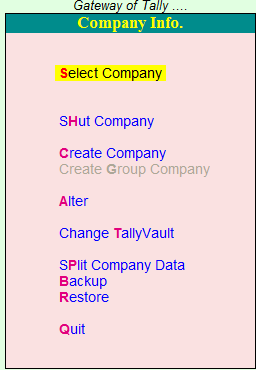
-
Shut Company: Shut Company मतलब ये है की अगर आपको कंपनी को बन्द करना चाहते हैं तो आप Shut Company ऑप्शन का उपयोग कर सकते है। .
-
Create Company: इस ऑप्शन के जरिये आप New Company Create कर सकते है।
-
Alter: Alter ऑप्शन का उपयोग कंपनी की जानकारी को Modification मतलब बदलने के लिए किया जाता है। Alter Option का उपयोग हम कंपनी को Delete करने के लिए भी करते है
-
Change Tally Vault: इस ऑप्शन के जरिये हम Tally Vault password को आसानी से बादल सकते है।
-
Split Company Data: हम कभी -2 एक ही कंपनी मे कई सारे Financial Year के साथ काम करते है तो इस ऑप्शन के जरिये आप कंपनी के डाटा को Split कर सकते है जिस से हमे काम करने मे आसानी होती है।
-
Backup: इस ऑप्शन के जरिये हम अपनी कंपनी के डाटा का Backup आसानी से ले सकते है।
-
Restore: इसके जरिये हम बैकप लिए हुये डाटा को पुनः Restore कर सकते है।
-
Quit: Quit ऑप्शन की मदद से हम कंपनी से बाहर आ सकते है।
Tally मे कंपनी को Modify (Edit), कैसे करे ?
Tally मे कंपनी को Modify मतलब किसी भी डाटा को बदलने के लिए सबसे पहले आपको Company Info मे Alter के ऑप्शन मे जाना होगा और जो भी Alteration आपको अपनी कंपनी मे करना है उसे सेव करे और डिटेल्स को Modify करने बाद कंपनी को सेव कर दे। Company को सेव करने के लिए Shortcut Key (Ctrl+A) का यूस करे।
Tally मे कंपनी को Delete कैसे करे ? how to delete company in tally
Tally मे कंपनी को Delete करने के लिए आपको Company Info मे Alter के ऑप्शन मे जाना होगा और आपको अपने कीबोर्ड से ( ALT+D) कुंजी को दबाना होगा , जैसे ही आप ALT+D कुंजी को दबाएगे आपके सामने एक मेनू खुल जाएगी आपको कंपनी को डिलीट करने के लिए सिर्फ Yes के बटन पर क्लिक करना होगा, जैसे ही आप Yes पर क्लिक करेगे आपकी कंपनी डिलीट हो जाएगी ।

Tally मे कंपनी को Shut (Close) कैसे करे ? shut company in tally
Tally मे कंपनी को Shut मतलब की Close(बन्द ) करने के लिए आप अपने Right Side मे Close बटन पर क्लिक करके आसानी से कंपनी को बन्द कर सकते है या फिर अपने कीबोर्ड से (Alt+F1) कुंजी को दबा कर कंपनी को बन्द कर सकते है।
अंतता आप टैली मे कई सारे कामो को बहुत ही आसानी से कर सकते है जैसे कंपनी बनाना , कंपनी डिलीट करना , कंपनी के डाटा को बदलना इत्यादि। और आधिक जनकरी के लिए आप Tally की Official Website पर जाकर सभी जानकारी को प्राप्त कर सकते है। जैसे – Tally सॉफ्टवेर को Download कैसे करे, Tally ERP 9 सॉफ्टवेर का Price क्या है.
Translate in english
With the introduction of GST in India, the definition of account has been changed. If you do a business, how do you do the daily transactions in your business? Today, every small and big shopkeeper needs to maintain his account, the accounting software name that comes first is Tally ERP 9. Tally ERP 9 is one of the number 1 accounting software in the market, which helps We can easily maintain our account. In today's post, I will tell you how to form a company in Tally? Tally Me Company Kaise Banaye? And in that post of today's Company Me Alteration Kaise Kare, Tally Me Company Ko Delete Kaise Kare, we will discuss all these topics, so let's start.
How to create a company in Tally? Know full details? how to create company in tally
The utility of Tally has increased a lot since GST was implemented in India. Today every man / shopkeeper / company / firm etc. needs some accounting software to keep track of accounts in their business. is. And while we know that Tally is a famous accounting software, with the help of which you can keep a record of your business very easily. In today's post, I will tell you how to form a company in Tally?
To create a company in Tally ERP 9, some simple methods have to be followed, which is something like this. Let's know
STEP: 1 First of all you open the Tally ERP 9 software.
STEP: 2 When you open Tally ERP 9 Software, all of you will see a window. You can use Tally in 2 ways here. First License Version and Second Educational Mode. Let us know what is the License Version Aur Educational Mode.
What is educational mode? How to use it
To use Educational Mode, first you have to click on the option of Work In Educational Mode below, or else you press (W) from your keyboard, as soon as you press (W), the Tally software will open.
In Educational mode, you can just do Education Purpuse which means you can do the accounting entry only for learning, you cannot do the entry of daily transaction in Educational Mode, just you can do the (1 or 2) date of the month or the month. You can do the last date entry because the educational mode is designed for learning purpose only, here you can do all the accounting entries, if you want to use the tally fully, then you have to buy the tally software. 4
What is License Mode? How to use it
If you buy the License Version of Tally ERP 9, then you get the facility to do all the daily entries of your business, meaning that you can easily enter any day / date entry in the tally as well. You also get connected to Tally solutions online server, from which you can take help from the company anytime and you are provided with a lot of convenience online.
STEP: 3 After Tally Open, you will see an option of Company Info. If you do not see the menu of Company Info, then you press the (Alt + F3) button from your keyboard, you will see the menu of Company Info in front of you. Now you click on the option of Company Info, here you will see the option of Create Company, you will have to click on the option of Create Company to create a new company. 4
Company Creation Window knows in detail which are the Fields in them.
4
To create a company, you have to fill some required fields, let's discuss all those procedures in detail.
Directory: - Directory means the path where we save the data of our company, whenever we install Tally software, we have to provide a path to it, Tally By Default keeps all the data saved in C Drive. You can store this path in any other location as well.
In Name: Name Option, we will write the full name of the company that you want to create.
Mailing Name: In this also we will write the full name of the same company, if you want to write another name, then they can write it.
Address: In the option of Address, we will write the complete address of that company
In Country: Country, we will select India, if you live in some other country, then you select that country.
Phone No: Fill the Company's Phone No.
Mobile No: Fill Mobile No in Mobile No Ke Option.
Fax No: Fax No of the company, if filled then leave it and proceed.
E-Mail: Fill in the E-Mail address of the company.
Website: If the company has a website, then fill the full address of that website here.
Financial Year Begins From: This means that when your financial year starts, fill in the information here, as we know that the financial year starts from (1 April) and ends on (31 March).
Books Begin From: This means that when you have to make an entry, in this option, we will keep the same financial year on the same date and will not make any changes. wa
Tally Vault Password (if Any): If you want to enter a password in Tally, then you can easily create a password in Tally with the help of this option.
Repeat Password: In Repeat Password, re-fill the same password whatever password you have filled.
Use Security Control: If you want to Yes to Security Control then you can do it here, you can install security as per your wish.
Base Currency Symbol: In this, you can select Rs, because Rs is the symbol of India.
Formal Name: In this, you select the Rupee.
Now skip all the details and go ahead, now you will see an option that says yes / no, you can click on the option and save the company. Finally you have successfully become a company.
Alter (Modify) Company Details in Tally: -
In order to modify any information of the company in Tally, we have to press the (Alt + F3) button from our keyboard, as soon as you press the (Alt + f3) button, a menu will open in front of you, let's talk about this menu. Please give me detailed information. 4
Shut Company: Shut Company means if you want to shut down the company then you can use the Shut Company option. .
Create Company: Through this option you can create a new company.
Alter: The Alter option is used to change the company's information to mean Modification. We also use Alter Option to delete the company.
Change Tally Vault: Through this option we can easily cloud Tally Vault password.
Split Company Data: We sometimes work with many financial year in same company, so through this option you can split company data, which makes us easy to work.
Backup: Through this option, we can easily take backup of our company's data.
Restore: Through this we can restore the backed up data again.
Quit: With the help of the Quit option, we can come out of the company.
How to Modify (Edit) the company in Tally?
To modify any data in the Tally company, first of all you have to go to the option of Alter in Company Info and save whatever Alteration you have to do in your company and after modifying the details, save the company. Use the Shortcut Key (Ctrl + A) to save the company.
How to delete a company in Tally? how to delete company in tally
To delete a company in Tally, you have to go to the option of Alter in Company Info and you have to press the (ALT + D) key from your keyboard, as soon as you press the ALT + D key a menu will open in front of you. To delete, just click on the Yes button, your company will be deleted as soon as you click Yes. 4
How to Shut (Close) a Company in Tally? shut company in tally
To close (shut) the company in Tally, you can easily close the company by clicking on the Close button in your right side or by pressing the (Alt + F1) key from your keyboard. Can.
Finally, you can do many things in the tally very easily like creating a company, deleting a company, changing company data, etc. And for more Janakari, you can get all the information by visiting the official website of Tally. Like - how to download Tally software, what is the price of Tally ERP 9 software.







