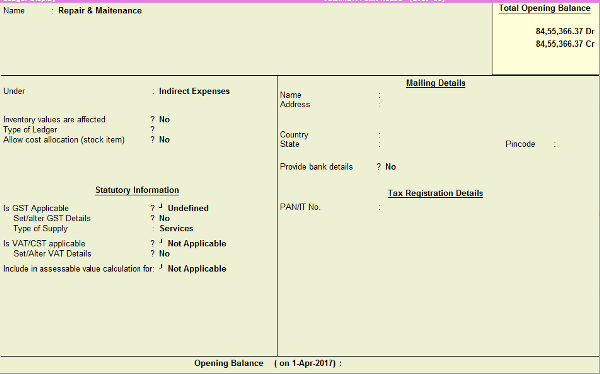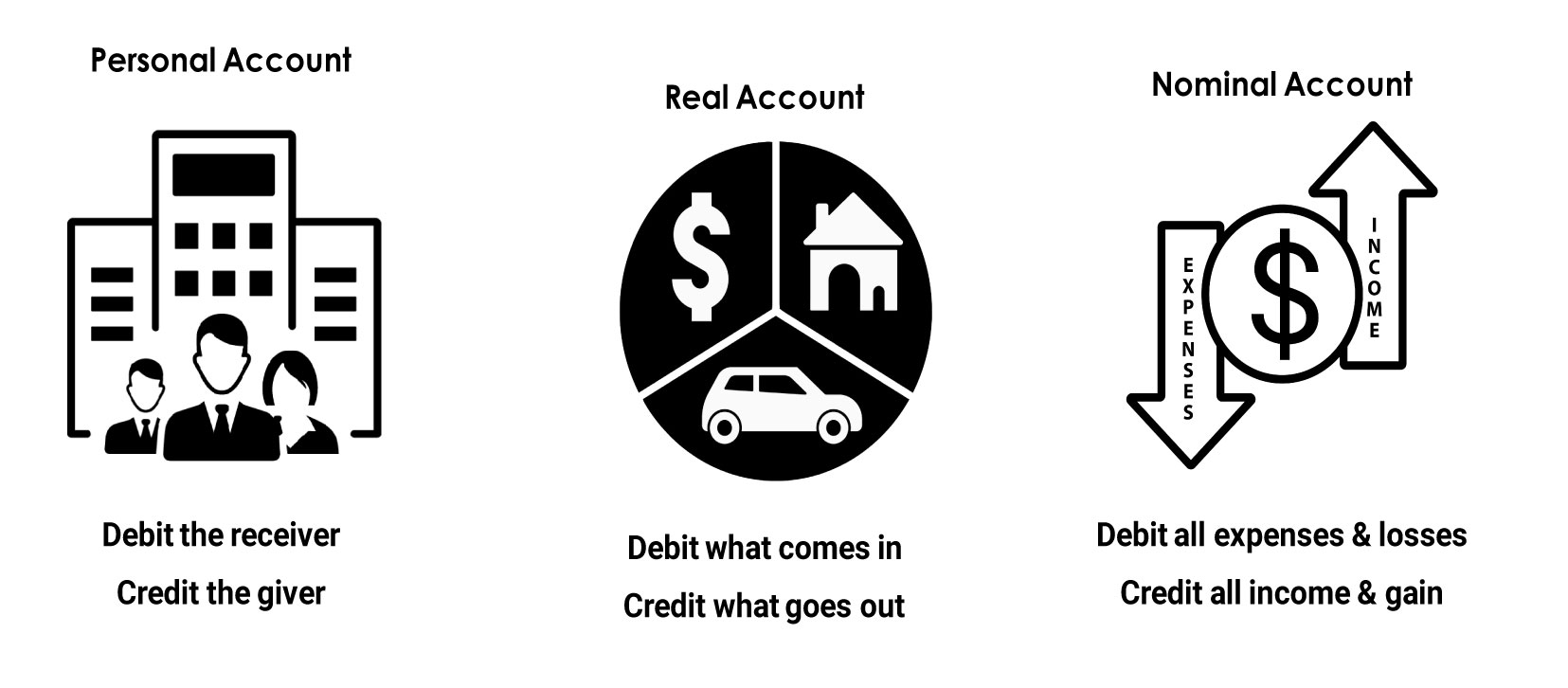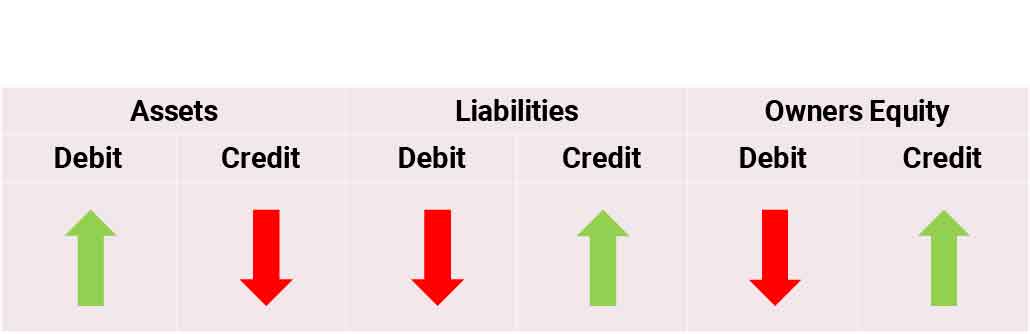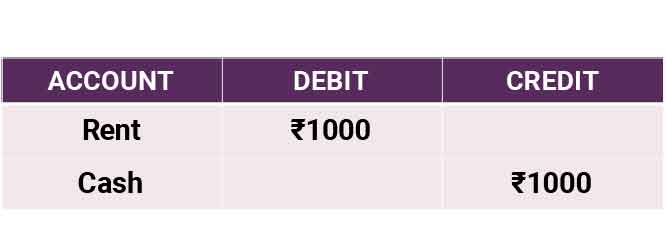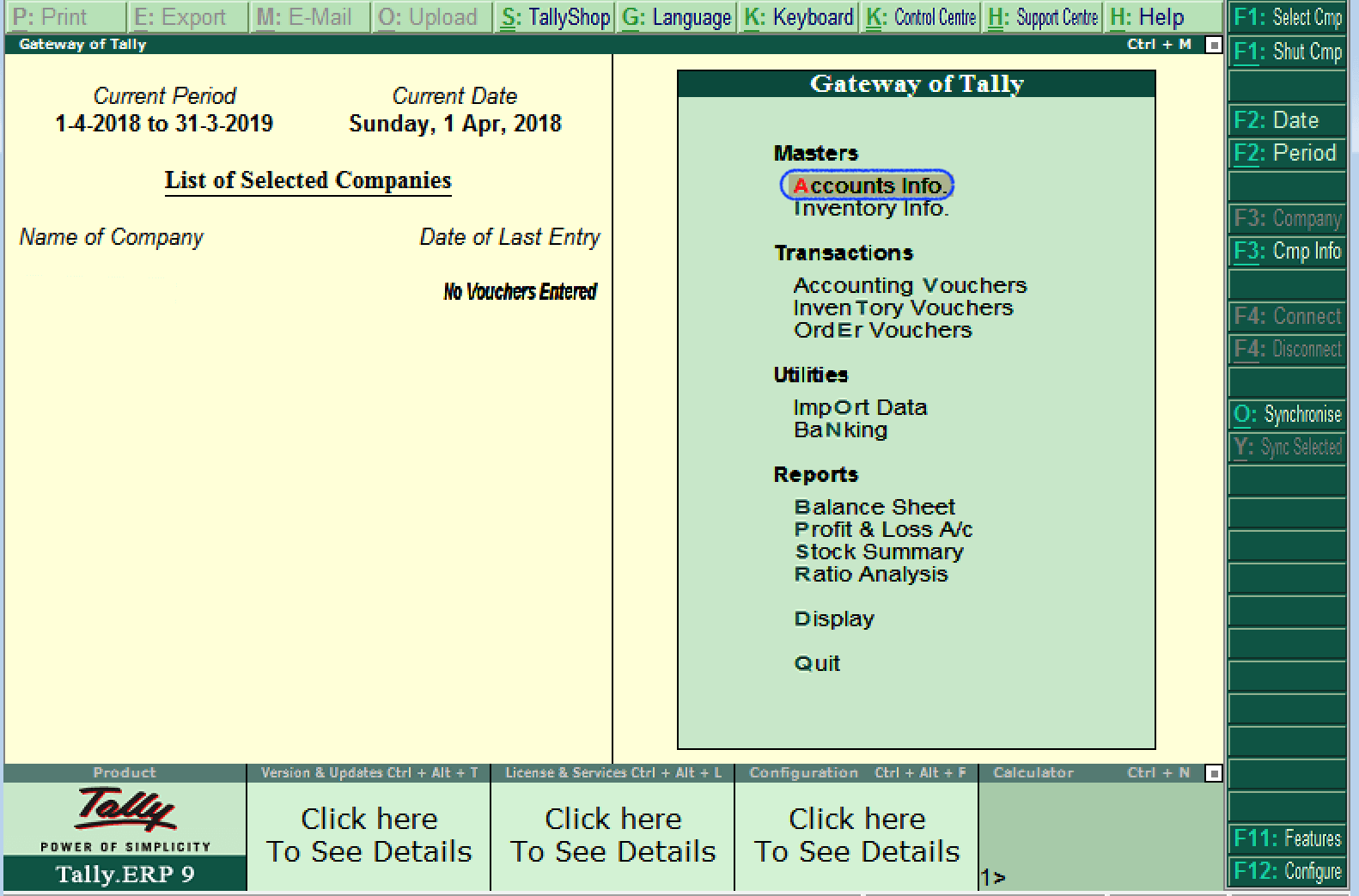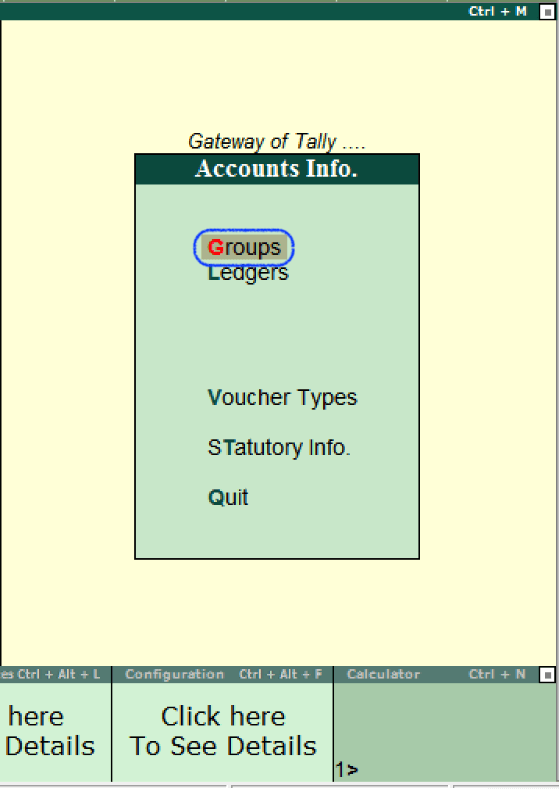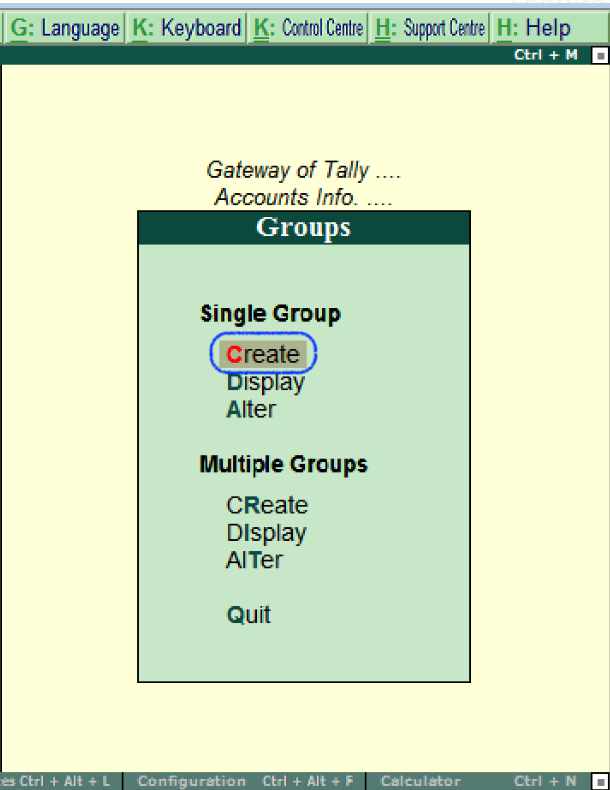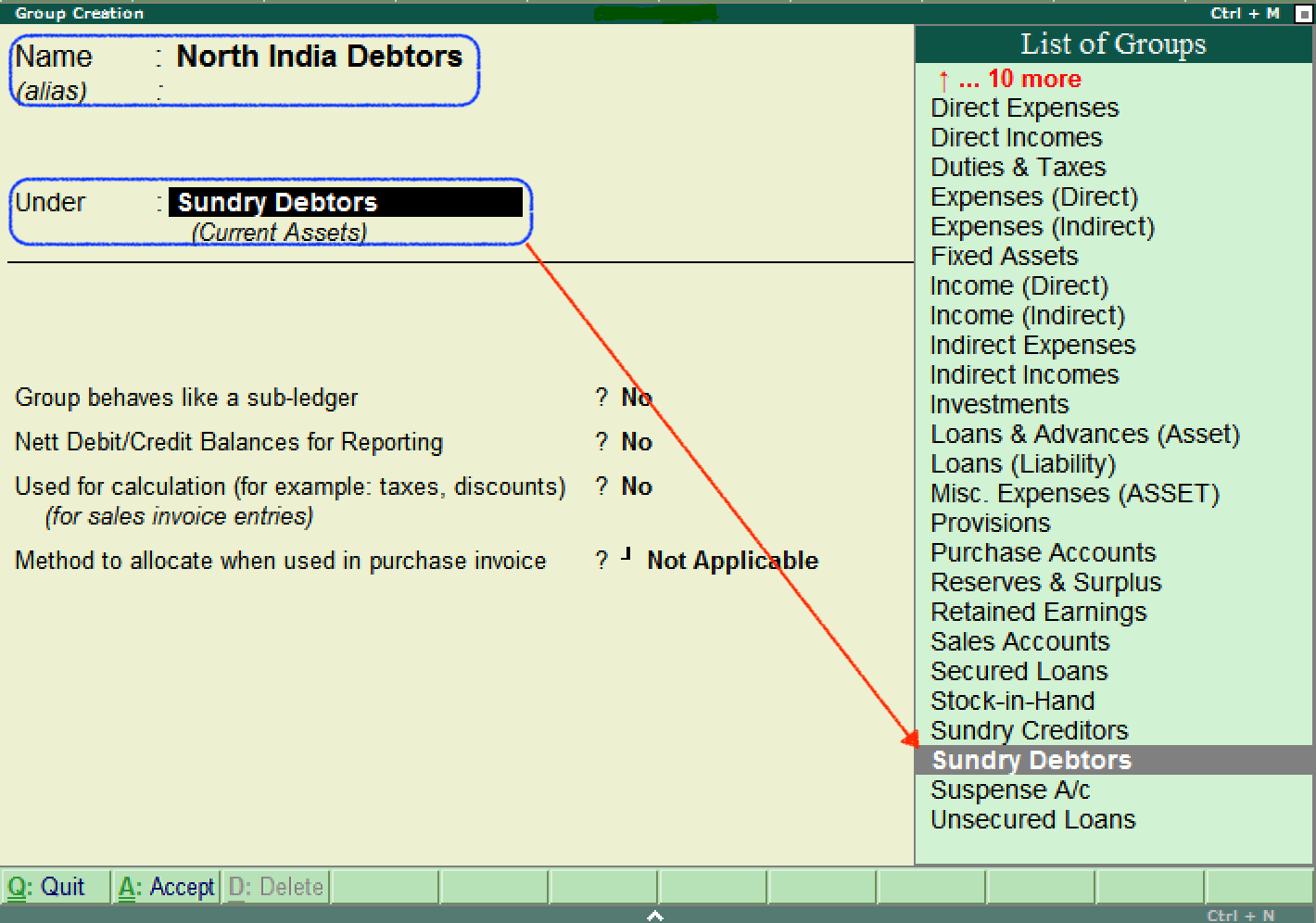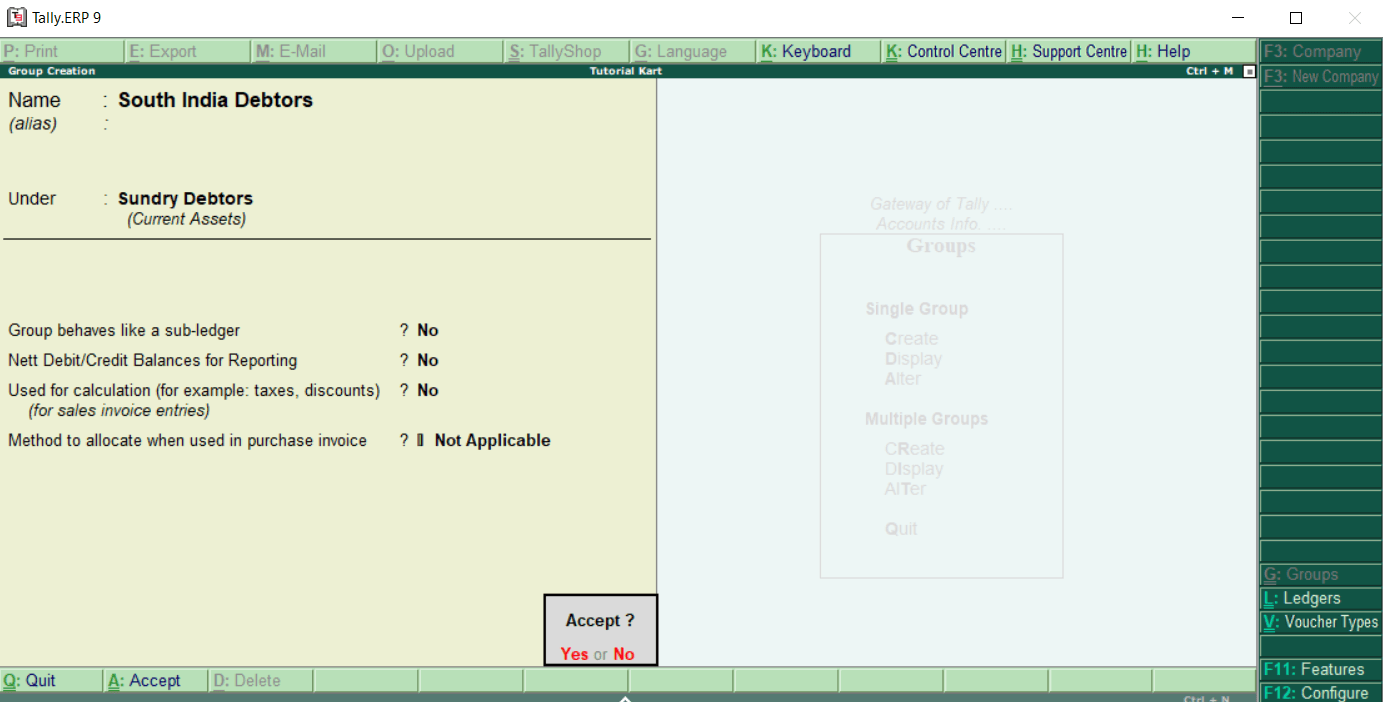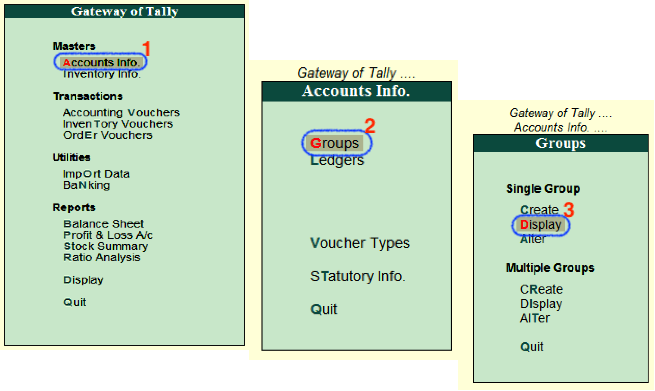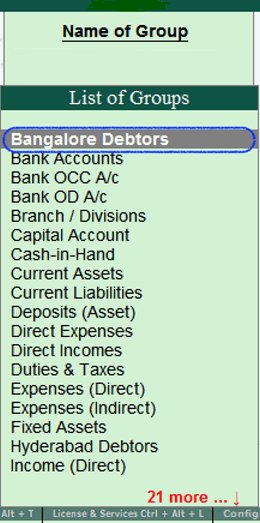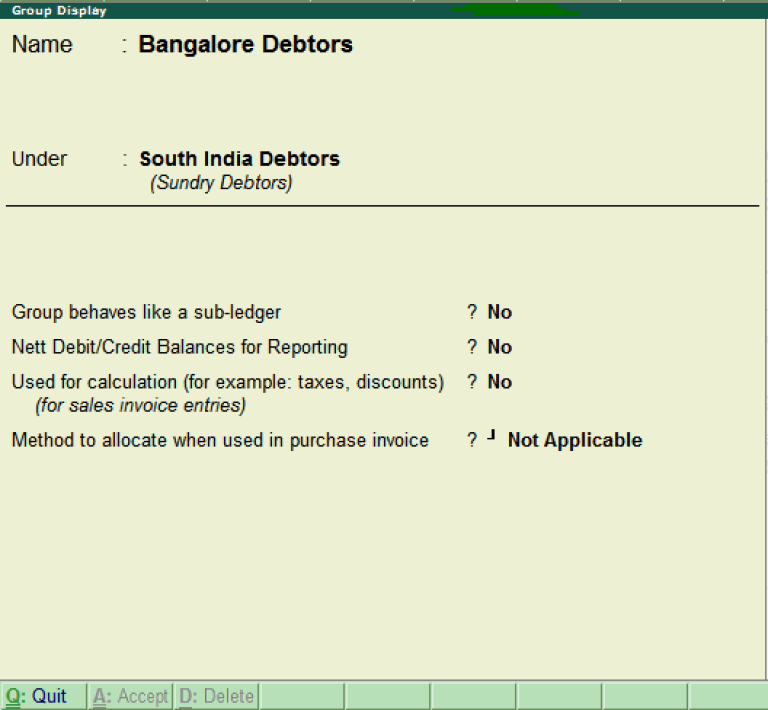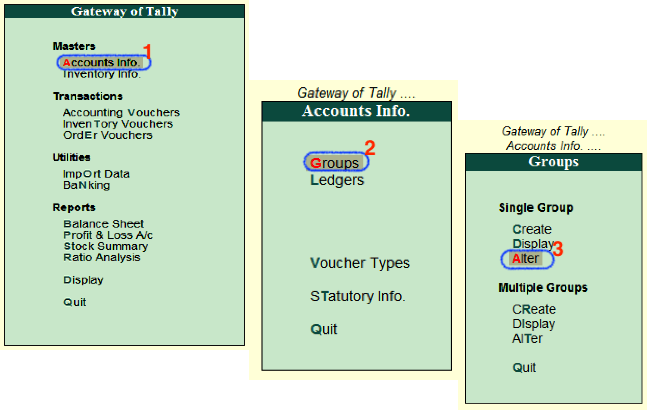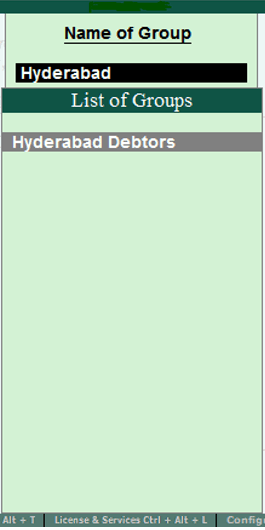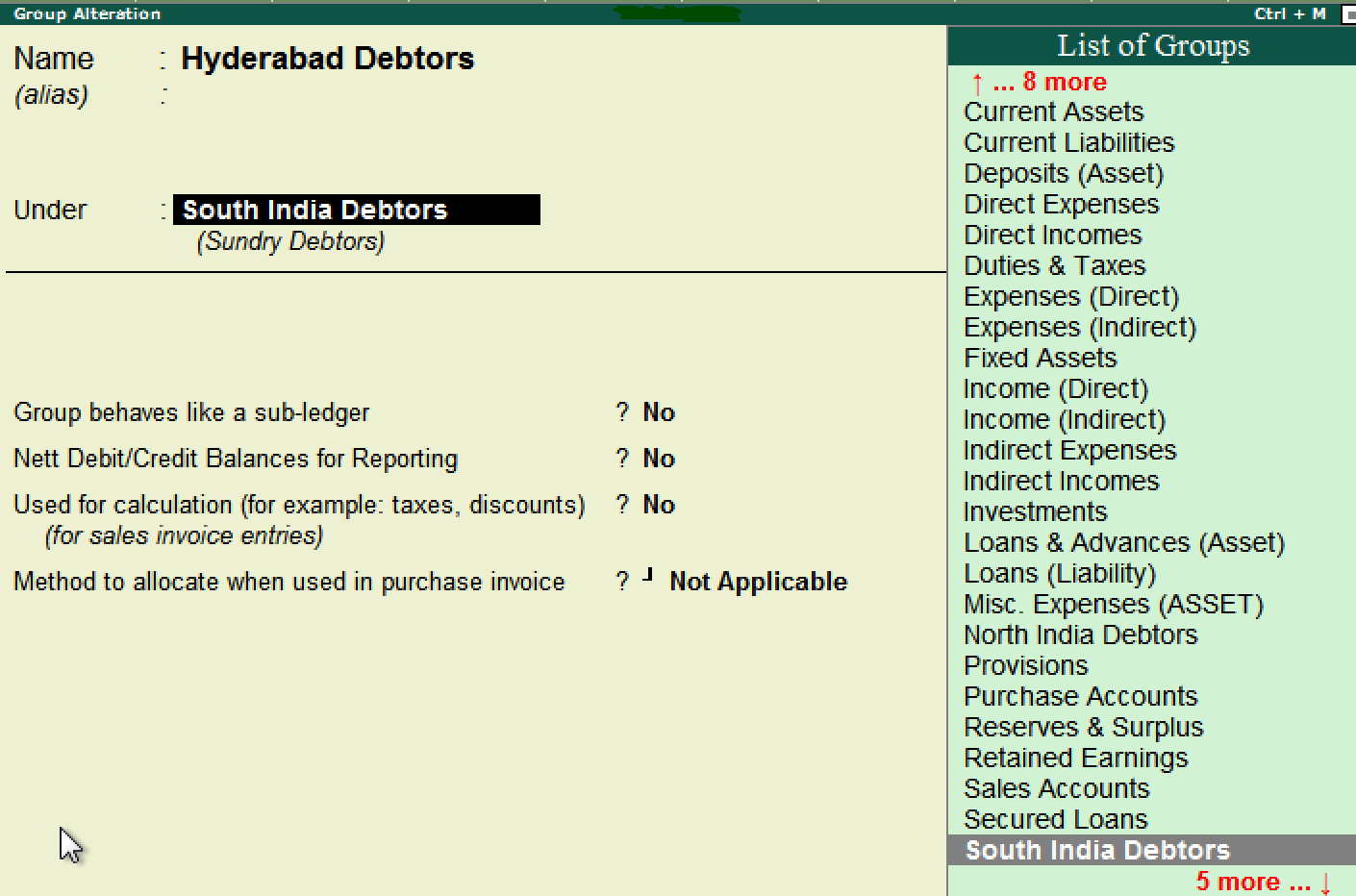क्या आप आज भी Manual Accounting करते है या फिर (Tally ERP 9) Software का Use करते है, क्या आप जानते है की Tally Me Ledgers Kya Hai, और हम Tally Me Ledgers Kaise Banate Hai? और Ledgers को कैसे Alter मतलब ( Modification) करते है, और इन ledgers को कैसे Display करते है मतलब की आप उस ledger को कैसे देख सकते है। और जो ledgers Create किए है उन Ledgers को हम कैसे Delete कर सकते है.इन सभी के बारे मे आज मैं आपको जानकारी दूगा।
क्या आप जानते है की tally मे हम इन Ledgers को किस Groups मे रखते है, एक सवाल आपके मन मे जरूर से आता होगा की आखिर इन Ledgers का Use क्या है? आज के इस आर्टिक्ल मे मई आपके सभी सवालो के जवाब देने वाला हु और Ledger Creation से जुड़ी सभी आपको इस आर्टिक्ल मे मिलेगी तो आइये जानते है।
Ledgers क्या है ? what is ledger in tally
Tally मे Groups Create करने के बाद हमे Ledgers बनाने पड़ते है. Ledgers Means Account(खाता) होता है , जो की हमे Tally मे खोलना होता है, modern अकाउंटिंग की भाषा मे इसको हम ledger create करना भी कहते है, मतलब की साफ शब्दो मे कहा जाए तो Account (खाता) खोलने को ही हम ledger बनाना कहते है।
देखा जाए तो ledger एक तरह का अकाउंट होता है , जिसकी मदद से हम टैली मे Voucher Entry करते है। आपके लिए ये जानना बहुत ही जरूरी है की Tally मे Entry करने से पहले आपको Ledger Create करना होता है।
Tally ERP 9 Software मे (2 Ledgers) Automatic बने हुये होते है (Cash And Profit& Loss Ka ). इन Ledgers की ही मदद से हम Tally Me Entry को बहुत ही आसानी के साथ कर सकते है क्यूकी ये आप भी जानते है की बिना Ledger Create किए बिना आप Entry को Post नहीं कर सकते है।
Tally Me Ledger Banana? how to create ledger in tally erp 9
Tally मे Ledgers बनाने के लिए आपको कुछ Steps को Follow जरूर से करना होगा, आइये जानते है। tally ledger entry example
FIRST STEP: Ledger को बनाने के लिए सबसे पहले आप Gateway Of Tally मे Accounts Info मे जाए फिर आप Ledgers Par पर जाकर Click करे यहा आपको Create का Option दिखाई देगा बस आप उस पर क्लिक करे

NEXT STEP: Create Option मे Click करने के बाद आपके सामने Name का Option दिखाई देगा, बस आप उस Name के Option मे जाए और जो भी Ledger आपको बनाना है उसका पूरा नाम लिखे, Suppose हमको Computer Ka Ledger Create करना है तो हम उस बॉक्स मे Computer शब्द लिखेगे।

NEXT STEP: Alias के Option मे हम कोई ( उपनाम) उस Ledger का दे सकते है जिसकी मदद से हम उस Ledger को बहुत ही आसानी के साथ Access कर सकते है क्यूकी Tally मे हमारे पास काफी सारे Ledgers होते है तो उन सब मे किसी एक Particular ledger को खोजना काफी जादा मुश्किल होता है। इसलिए हम कोई उपनाम उस ledger का दे सकते है, जिस से जब हम एंट्री करे तो उस उपनाम की मदद से हु उस particular ledger को आसानी से access कर सके।
यहा मैंने एक Computer नाम का जो Ledger Create किया था उसमे Alias Name मे हमने Co उसका एक उपनाम दिया था, जिसकी मदद से हम उसे जल्दी से access कर सके।
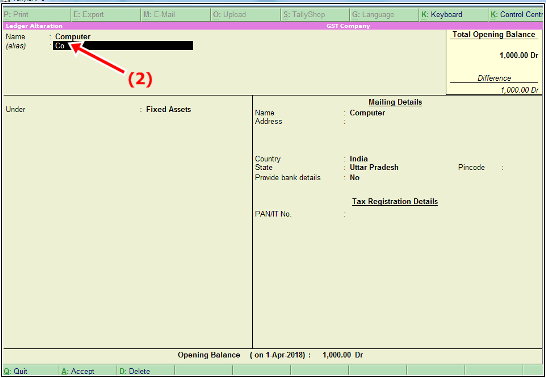
NEXT STEP: Under के Option मे हम एक Group को Select करेगे, Jaisकी हम जानते है की हर एक Ledgers का Tally मे अलग एक Nature define किया गया है जिसकी वजह से वो Ledger उसी तरह से काम करता है, अगर हम Group को गलत सिलैक्ट करेगे तो वो Ledger का effect गलत तरह से पड़ेगा हमारी बैलेन्स शीट पर इसलिए आप हमेशा सही Group का चुनाव करे, Ledger को बनाते समय।
Example:- हमने जो Computer का ledgerबनाया है उसको हम Fixed Asset के ग्रुप मे रखेगे क्यूकी हम जानते है की computer हमारी एक Asset मतलब की संपति है इसलिए इसको हम Fixed Asset के Group मे ही रखेगे।
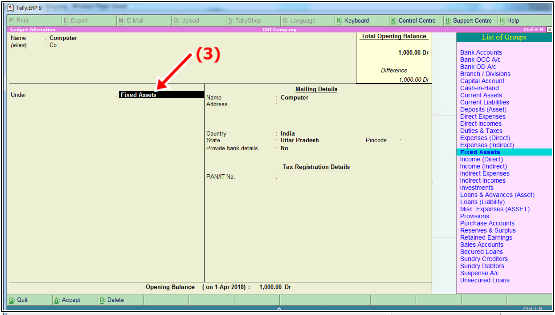
NEXT STEP: Mailing Details मे हम उस Ledger का नाम लिखेगे, और अगर कोई पता होगा तो उसको भी लिखेगे, उसके बाद जो country होगी उसको select करेगे, पिन कोड को select करेगे और फिरहाल आप अभी Provide Bank Details के Option को No ही रखेगे, क्यूकी अपने according जब Ledger बनाएगे उसके अनुसार बैंक डिटेल्स को भरेगे जहा हमको जरूरत होगी। PAN/IT No को भी अभी हम No ही रखेगे, जब जैसी जरूरत पड़ेगी उसके अनुसार हम इसको Yes/No करेगे।

NEXT STEP: opening balance मे हम उस Ledger का जो भी opening balance होगा, वो जरूर से भरेगे, जैसे की हमने जो Computer का Ledger बनाया था उसको opening balance 1000 rs था, अगर आपके Ledger का कोई opening balance नहीं हो तो उसको आप नहीं भरेगे।
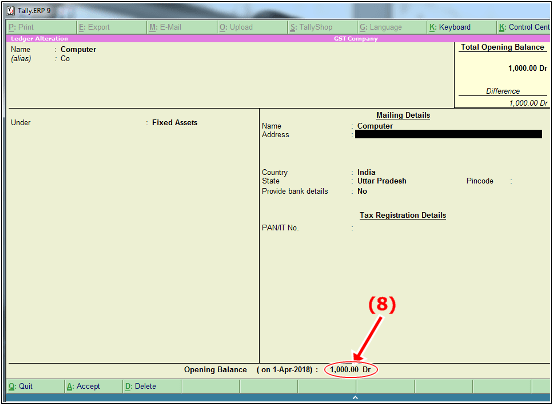 अब आपने इस Procedure के जरिये Tally मे Ledger Create करना आसानी से सीख लिया होगा।
अब आपने इस Procedure के जरिये Tally मे Ledger Create करना आसानी से सीख लिया होगा।
Single और Multi Ledger Create In Tally ERP 9:
Single Ledger वो होते है जो एक साथ केवल एक ही Ledger हम Tally मे Create कर सकते है, जैसा की मैंने आपको ऊपर बताया है वो Single Ledger है।
Multi-Ledger वो होते है जिनहे हम एक साथ Hotकई सारे Ledger को एक ही समय मे आसानी से Create कर सकते Kar Sakte Hain है और सबसे बड़ी बात की Multi Ledger Create करने से ये फायदा है की आप एक साथ काफी सारे ledgers को बना सकते है और अपनी अकाउंटिंग एंट्री को तेजी से कर सकते है।
आइये Screenshort से समझे की Single और Multi-ledgers आखिर क्या है?
Single Ledger Creation:
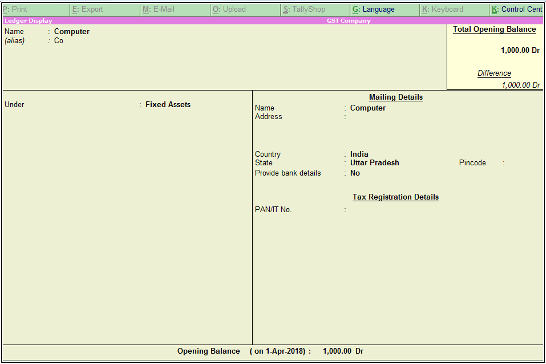
Multi-Ledger Creation:
Multi-Ledger Create करने के लिए पहले आपको Create के Option मे जाना होगा,और उसके बाद आप Under Group मे जाकर All Items को select करेगे उसके बाद आप नीचे की तरफ आएगे। और जो भी ledgers को create करना है, उस ledger का नाम लिखेगे और under मे Group को select करेगे, क्यूकी वो Ledger जिस भी Group मे आता है उसको ही Select करेगे और अगर आपका कोई Opening Balance होगा तो उसको भी Fill कर देगे. तो इसकी प्रकार आप एक साथ काफी सारे Ledgers को बहुत ही आसानी साथ Create कर सकते है।
एक Example के लिए मैंने यहा पर आपको Sundry Creditor, Sundry Debtor, Fixed Assets, Duties, And Tax Etc से Related multi Ledgers को Createकिया है।

Create, Display और Alter Options का क्या उपयोग है? आइये जाने।
-
Create: Create Option की मदद से हम ledger को आसानी से Create Kar सकते है।
-
Display: Display Option की मदद से हम उस Create किए हुये Ledger को बहुत ही आसानी के साथ देख सकते है।
-
Alter: Alter Option की मदद से हम Ledgers Modify कर सकते है मतलब की हम उस Ledger को Edit कर सकते कर सकते है और ledger को आसानी के साथ Delete भी कर सकते है।
Tally मे Ledger को कैसे Alter (Modify) करे :-
Ledger को Alter मतलब की Edit करने के लिए हम Accounts Info मे Ledger मे Alter Option Par जाकर Click करेगे फिर उसके बाद हमे उस Ledger मे जो भी Alteration करना है , हम बहुत ही आसानी के साथ कर सकते है।
Tally मे Ledger को कैसे Delete करे :-
Ledger को Delete करने के लिए भी हमे Alter के ही Option मे जाकर अपने कीबोर्ड से (Alt+D) Press करेगे तो वो Ledger आसानी से Delete हो जाएगा ।
Tally मे Ledger को कैसे Display करे :-
Tally मे बनाए हुये Ledger को दखने के लिए भी हमे Display के Option मे जाना होगा और जिस भी Ledger को दखना है उसे Select करना होगा, जैसे ही आप Ledger को सेलेक्ट करेगे,आपको वो ledger आसानी से दिख जाएगा।
Tally Me Predefine Ledgers:-
Tally मे आपको कई सारे Predefine Ledgers की List यहा पर आपको दखने को मिलती है, जो की कुछ इस तरह से है।

Various Types tally Ledgers under the list
Group List files:-
इस Group List मे मैंने आपको ये बताया है की कौन से Ledger को किस Group के Under मे Create किया जाता है, कृपया इसको ध्यान से पढे और समझे।
Freight Outword | Indirect Expenses |
Fuel & Power Of Factory | Direct Expenses |
Furniture & Fitting | Fixed assets |
Gas & Water | Direct Expenses |
General Expenses | Indirect Expenses |
General Reserve | Current Liabilities |
Godown Rent | Indirect Expenses |
Goods Sent On Consignment | Sales Accounts |
Goodwill | Fixed Assets |
Horse & Cars | Fixed Assets |
House Rent | Capital Account |
Import Duty | Direct Expenses |
Income From Repair | Indirect incomes |
Income on Assets | Indirect incomes |
Income on Investment | Indirect incomes |
Income Tax | Capital Account |
Insurance | Indirect Expenses |
Insurance Claim | Indirect incomes |
Insurance Company | Sundry Debtors |
Interest(Dr) | Indirect Expenses |
Interest On capital | Indirect Expenses |
Interest On Drawing | Indirect Incomes |
Interest On Loan | Indirect Expenses |
Interest Received | Indirect incomes |
Investment On Gov Bond | Investment |
Investment | Investment |
labour Charges | Indirect Expenses |
Loan & Building | Fixed assets |
Lease Hold Building | Fixed assets |
Legal Expenses | Indirect Expenses |
LIC Premium (Dr) | Capital Account |
LIC Refund (Cr) | Capital Account |
Life Insurance | Capital Account |
Loss By Damage | Indirect Expenses |
Loss By Fire | Indirect Expenses |
Loss On Assets | Indirect Expenses |
Machine & Tools | Fixed assets |
Machine Repair | Fixed assets |
Manufacturing Expenses | Direct Expenses |
Master Plus | Investment |
Miscellaneous Expenses | Indirect Expenses |
Miscellaneous Incomes | Indirect incomes |
Motor Cycle | Fixed Assets |
Motorcycle Repair | Indirect Expenses |
Mutual Fund | Investment |
Office Expenses | Indirect Expenses |
Oil | Direct Expenses |
Opening Stock | Stock in Hand |
Outstanding Exp | Current Liabilities |
Packing Exp | Indirect Expenses |
Personal Exp | Capital Account |
Petrol Exp | Indirect Expenses |
Postage & Telegram | Indirect Expenses |
Power & Fuel | Direct Expenses |
Prepaid Exp | Current Assets |
Production Wages | Direct Expenses |
Provision on office Exp | Current Liabilities |
Purchase | Purchase Account |
Purchase on New land | Fixed assets |
Purchase On Raw material | Purchase Account |
Purchase return | Purchase Account |
railway Authority | Sundry Debtors |
Rent | Indirect Expenses |
Rent on Purchase | Direct Expenses |
Rent Payable | Current Liabilities |
Rent Received | Indirect incomes |
Repair Charges Received | Indirect incomes |
Return Inword | Sales Accounts |
Return Outword | Purchase Account |
Salary | Indirect Expenses |
Salary & Wages | Indirect Expenses |
Salary payable | Current Liabilities |
Scooter | Fixed assets |
Shares & Bonds | Investment |
Shop | Fixed assets |
Shop Exp | Indirect Expenses |
Shop Rent | Indirect Expenses |
Showroom | Fixed assets |
wages | Direct Expenses |
Bank Loan | Loan & Liabilities |
Some Important Ledgers List:-
मैं यहा आपको कुछ Ledgers के Screenshot दे रहा हु , मैं उम्मीद करता हु की आपको अब Ledgers को Createकरने मे काफी आसानी होगी, आप इसकी मदद से ledger को बना सकेगे।
Sale Ledger

Purchase Ledger

Round Off Ledger

Sundry Creditor Ledger
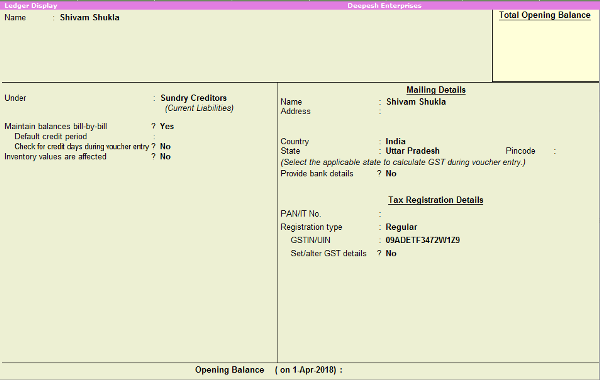
Sundry Debtor Ledger

Salary & Wages Ledger

GST Tax Ledgers


Discount Ledgers

Expense Ledgers

Freight Ledgers
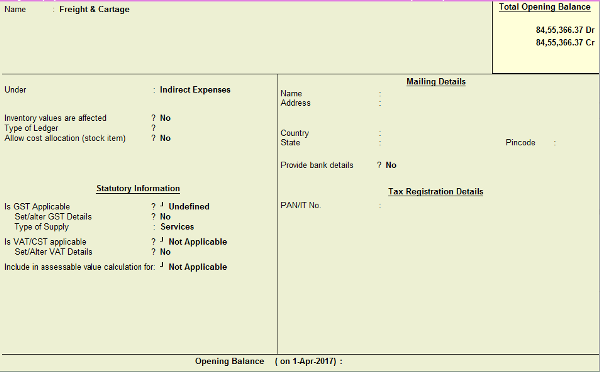
Fixed Assets Ledgers
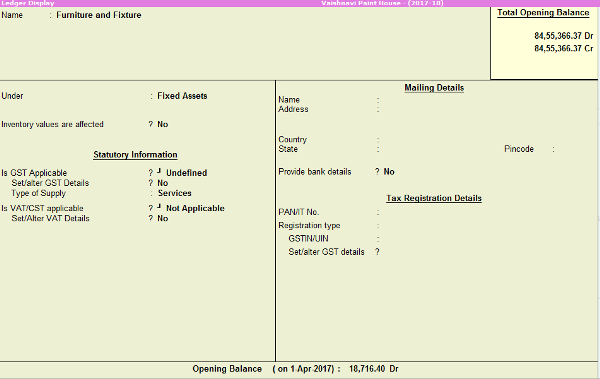
Bank Ledgers
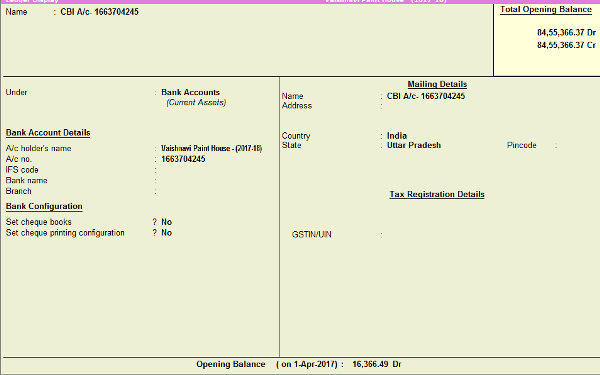
Bank Charges Ledgers

Repair & Maintenance Ledgers